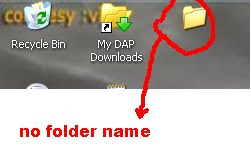Thursday, February 4, 2010
Have a lik at this one
A SHORT ONE BUT U WILL LIKE IT , with audio please then only it will be more effective
Monday, February 1, 2010
Picasa now for LINUX
Picasa is a software application for organizing and editing digital photos, originally created by Idealab and owned by Google since 2004. "Picasa" is a blend of the name of Spanish painter Pablo Picasso, the phrase mi casa for "my house" and "pic" for pictures (personalized art).LINUX version
Saturday, January 30, 2010
Unable to edit PDF due to security then this one will help you out
Some times we want to edit something in PDF but due to security reasons we can not edit . Now we can edit ,convert PDF to images or text and we can set password tooo with the help of Quickpdftools .This is a free utility which works in Windows 2000,XP,Vista(32 bit).I had tried this one for converting PDF to image and text files and it gave better results.
NO Folder Name is this possible
If you ever tried how to create a folder with no
name...then try this:
name...then try this:
2-> Select rename & type: "ALT+255"(Use Numpad)..thats it!
ALT+255 stands for blank character in ASCII...so it still accepts your folder name!
Phone Search
This is Google's new service which gives help regarding local business listings, movie show times, real time cricket score and railway information accessible from any phone , in cities like Hyderabad, Delhi, Mumbai and Bangalore.This is in intial status of development. All you had to do is call 1-800-41-999-999 (toll free) and Get the information sent to you for free via SMS. I had tried it and its working 100%. Hope so they increase the services so that we will get the information we need regarding many fields and there is no need of any GPRS or 3G phone for this .
Friday, January 29, 2010
Picture in profile???
Do u want to upload an image in ur profile like this one....
for that you have to use new orkut (if you dont want to use the new one select older version after upadating )
copy the URL of the image and paste it in about me which is present in profile
after that select save and you will see the image you wanted in ur profile
for that you have to use new orkut (if you dont want to use the new one select older version after upadating )
copy the URL of the image and paste it in about me which is present in profile
after that select save and you will see the image you wanted in ur profile
Unlimited Download
Getting vexed while downloading files from rapid share using a free account.You can now download unlimited using the ulimited downloader site.
Recovery from WINDOWS XP crash
windows xp crashes when there is no proper shutdown ,frequent power loss.Due to no proper back up of the system which is usually done when a proper shutdown is done,this happens.
To recover WIBDOWS XP then try the following steps:
1->Restart your system now press F8 while booting then select the option "Restore last known good settings that previously worked"
2->Restart your system now press F8 while booting select SAFE MODE
goto start select run type msconfig and select "launch system restore" after that select "restore my system to an earlier time " select next select the restore point to which you want to restore select next
3-> install XP installation and choose perform additional tasks and repair
if nothing works out format your system
Tuesday, March 3, 2009
NETSTAT
GO TO START THEN RUN AFTER THAT TYPE CMD
THEN TYPE NETSTAT
-a, -b, -e, -f, -n, -o, -p proto, -r, -s, -t interval.
-a Displays all connections and listening ports.
-b Displays the executable involved in creating each connection or
listening port. In some cases well-known executables host
multiple independent components, and in these cases the
sequence of components involved in creating the connection
or listening port is displayed. In this case the executable
name is in [] at the bottom, on top is the component it called,
and so forth until TCP/IP was reached. Note that this option
can be time-consuming and will fail unless you have sufficient
permissions.
-e Displays Ethernet statistics. This may be combined with the -s
option.
-f Displays Fully Qualified Domain Names (FQDN) for foreign
addresses.
-n Displays addresses and port numbers in numerical form.
-o Displays the owning process ID associated with each connection.
-p proto Shows connections for the protocol specified by proto; proto
may be any of: TCP, UDP, TCPv6, or UDPv6. If used with the -s
option to display per-protocol statistics, proto may be any of:
IP, IPv6, ICMP, ICMPv6, TCP, TCPv6, UDP, or UDPv6.
-r Displays the routing table.
-s Displays per-protocol statistics. By default, statistics are
shown for IP, IPv6, ICMP, ICMPv6, TCP, TCPv6, UDP, and UDPv6;
the -p option may be used to specify a subset of the default.
-t Displays the current connection offload state.
interval Redisplays selected statistic
THEN TYPE NETSTAT
-a, -b, -e, -f, -n, -o, -p proto, -r, -s, -t interval.
-a Displays all connections and listening ports.
-b Displays the executable involved in creating each connection or
listening port. In some cases well-known executables host
multiple independent components, and in these cases the
sequence of components involved in creating the connection
or listening port is displayed. In this case the executable
name is in [] at the bottom, on top is the component it called,
and so forth until TCP/IP was reached. Note that this option
can be time-consuming and will fail unless you have sufficient
permissions.
-e Displays Ethernet statistics. This may be combined with the -s
option.
-f Displays Fully Qualified Domain Names (FQDN) for foreign
addresses.
-n Displays addresses and port numbers in numerical form.
-o Displays the owning process ID associated with each connection.
-p proto Shows connections for the protocol specified by proto; proto
may be any of: TCP, UDP, TCPv6, or UDPv6. If used with the -s
option to display per-protocol statistics, proto may be any of:
IP, IPv6, ICMP, ICMPv6, TCP, TCPv6, UDP, or UDPv6.
-r Displays the routing table.
-s Displays per-protocol statistics. By default, statistics are
shown for IP, IPv6, ICMP, ICMPv6, TCP, TCPv6, UDP, and UDPv6;
the -p option may be used to specify a subset of the default.
-t Displays the current connection offload state.
interval Redisplays selected statistic
Sunday, September 14, 2008
Enable Task Manager the Windows XP
If a computer administrator has disabled Task Manager in your user account, you’ll see the message Task Manager has been disabled by your administrator when you try to start Task Manager. If you are an administrator, and the restriction wasn’t intentional, you can reactivate Task Manager through the registry.
Here’s how:
Never experiment with the registry settings. Back up the registry before making any changes.
Click the Start button, and choose Run, or press Start+R.
In the left column, navigate to the following key:
HKEY_CURRENT_USER\Software\Microsoft\Windows\ CurrentVersion\Policies\System The key is only available on systems where Task Manager has been disabled through Group Policy.
In the right pane, double-click DisableTaskMgr, and set its data value to 0.
Exit the Registry Editor.
Here’s how:
Never experiment with the registry settings. Back up the registry before making any changes.
Click the Start button, and choose Run, or press Start+R.
In the left column, navigate to the following key:
HKEY_CURRENT_USER\Software\Microsoft\Windows\ CurrentVersion\Policies\System The key is only available on systems where Task Manager has been disabled through Group Policy.
In the right pane, double-click DisableTaskMgr, and set its data value to 0.
Exit the Registry Editor.
Monday, September 1, 2008
Disable CD Autorun
1) Click Start, Run and enter GPEDIT.MSC
2) Go to Computer Configuration, Administrative Templates, System.
3) Locate the entry for Turn autoplay off and modify it as you desire.
(or)
press shift key after inserting the cd
2) Go to Computer Configuration, Administrative Templates, System.
3) Locate the entry for Turn autoplay off and modify it as you desire.
(or)
press shift key after inserting the cd
Disable CD Autorun
1) Click Start, Run and enter GPEDIT.MSC
2) Go to Computer Configuration, Administrative Templates, System.
3) Locate the entry for Turn autoplay off and modify it as you desire.
2) Go to Computer Configuration, Administrative Templates, System.
3) Locate the entry for Turn autoplay off and modify it as you desire.
How To Enable Hibernation
Under Windows 98, Me, or 2000 there was an option in the shutdown dialog box to enter the computer into hibernation (where all the content of the RAM is copied to the hard disk). The shutdown dialog box of Windows XP doesn't offer any longer the hibernation button. Some users may get confused about how to enable the hibernation mode. If this mode is supported by your motherboard (ACPI) you have to do the following:
1.Click Start and Shut Down,
2.Point the standby button and maintain the shift key pushed,
3.A new hibernation button appears: click it while still holding the shift key: voila your PC will hibernate.
1.Click Start and Shut Down,
2.Point the standby button and maintain the shift key pushed,
3.A new hibernation button appears: click it while still holding the shift key: voila your PC will hibernate.
20 things you didn't know about Windows XP
1. It boasts how long it can stay up. Whereas previous versions of Windows were coy about how long they went between boots, XP is positively proud of its stamina. Go to the Command Prompt in the Accessories menu from the All Programs start button option, and then type 'systeminfo'. The computer will produce a lot of useful info, including the uptime. If you want to keep these, type 'systeminfo > info.txt'. This creates a file called info.txt you can look at later with Notepad. (Professional Edition only).
2. You can delete files immediately, without having them move to the Recycle Bin first. Go to the Start menu, select Run... and type 'gpedit.msc'; then select User Configuration, Administrative Templates, Windows Components, Windows Explorer and find the Do not move deleted files to the Recycle Bin setting. Set it. Poking around in gpedit will reveal a great many interface and system options, but take care -- some may stop your computer behaving as you wish. (Professional Edition only).
3. You can lock your XP workstation with two clicks of the mouse. Create a new shortcut on your desktop using a right mouse click, and enter 'rundll32.exe user32.dll,LockWorkStation' in the location field. Give the shortcut a name you like. That's it -- just double click on it and your computer will be locked. And if that's not easy enough, Windows key + L will do the same.
4. XP hides some system software you might want to remove, such as Windows Messenger, but you can tickle it and make it disgorge everything. Using Notepad or Edit, edit the text file /windows/inf/sysoc.inf, search for the word 'hide' and remove it. You can then go to the Add or Remove Programs in the Control Panel, select Add/Remove Windows Components and there will be your prey, exposed and vulnerable.
5. For those skilled in the art of DOS batch files, XP has a number of interesting new commands. These include 'eventcreate' and 'eventtriggers' for creating and watching system events, 'typeperf' for monitoring performance of various subsystems, and 'schtasks' for handling scheduled tasks. As usual, typing the command name followed by /? will give a list of options -- they're all far too baroque to go into here.
6. XP has IP version 6 support -- the next generation of IP. Unfortunately this is more than your ISP has, so you can only experiment with this on your LAN. Type 'ipv6 install' into Run... (it's OK, it won't ruin your existing network setup) and then 'ipv6 /?' at the command line to find out more. If you don't know what IPv6 is, don't worry and don't bother.
7. You can at last get rid of tasks on the computer from the command line by using 'taskkill /pid' and the task number, or just 'tskill' and the process number. Find that out by typing 'tasklist', which will also tell you a lot about what's going on in your system.
8. XP will treat Zip files like folders, which is nice if you've got a fast machine. On slower machines, you can make XP leave zip files well alone by typing 'regsvr32 /u zipfldr.dll' at the command line. If you change your mind later, you can put things back as they were by typing 'regsvr32 zipfldr.dll'.
9. XP has ClearType -- Microsoft's anti-aliasing font display technology -- but doesn't have it enabled by default. It's well worth trying, especially if you were there for DOS and all those years of staring at a screen have given you the eyes of an astigmatic bat. To enable ClearType, right click on the desktop, select Properties, Appearance, Effects, select ClearType from the second drop-down menu and enable the selection. Expect best results on laptop displays. If you want to use ClearType on the Welcome login screen as well, set the registry entry HKEY_USERS/.DEFAULT/Control Panel/Desktop/FontSmoothingType to 2.
10. You can use Remote Assistance to help a friend who's using network address translation (NAT) on a home network, but not automatically. Get your pal to email you a Remote Assistance invitation and edit the file. Under the RCTICKET attribute will be a NAT IP address, like 192.168.1.10. Replace this with your chum's real IP address -- they can find this out by going to www.whatismyip.com -- and get them to make sure that they've got port 3389 open on their firewall and forwarded to the errant computer.
11. You can run a program as a different user without logging out and back in again. Right click the icon, select Run As... and enter the user name and password you want to use. This only applies for that run. The trick is particularly useful if you need to have administrative permissions to install a program, which many require. Note that you can have some fun by running programs multiple times on the same system as different users, but this can have unforeseen effects.
12. Windows XP can be very insistent about you checking for auto updates, registering a Passport, using Windows Messenger and so on. After a while, the nagging goes away, but if you feel you might slip the bonds of sanity before that point, run Regedit, go to HKEY_CURRENT_USER/Software/Microsoft/Windows/Current Version/Explorer/Advanced and create a DWORD value called EnableBalloonTips with a value of 0.
13. You can start up without needing to enter a user name or password. Select Run... from the start menu and type 'control userpasswords2', which will open the user accounts application. On the Users tab, clear the box for Users Must Enter A User Name And Password To Use This Computer, and click on OK. An Automatically Log On dialog box will appear; enter the user name and password for the account you want to use.
14. Internet Explorer 6 will automatically delete temporary files, but only if you tell it to. Start the browser, select Tools / Internet Options... and Advanced, go down to the Security area and check the box to Empty Temporary Internet Files folder when browser is closed.
15. XP comes with a free Network Activity Light, just in case you can't see the LEDs twinkle on your network card. Right click on My Network Places on the desktop, then select Properties. Right click on the description for your LAN or dial-up connection, select Properties, then check the Show icon in notification area when connected box. You'll now see a tiny network icon on the right of your task bar that glimmers nicely during network traffic.
16. The Start Menu can be leisurely when it decides to appear, but you can speed things along by changing the registry entry HKEY_CURRENT_USER/Control Panel/Desktop/MenuShowDelay from the default 400 to something a little snappier. Like 0.
17. You can rename loads of files at once in Windows Explorer. Highlight a set of files in a window, then right click on one and rename it. All the other files will be renamed to that name, with individual numbers in brackets to distinguish them. Also, in a folder you can arrange icons in alphabetised groups by View, Arrange Icon By... Show In Groups.
18. Windows Media Player will display the cover art for albums as it plays the tracks -- if it found the picture on the Internet when you copied the tracks from the CD. If it didn't, or if you have lots of pre-WMP music files, you can put your own copy of the cover art in the same directory as the tracks. Just call it folder.jpg and Windows Media Player will pick it up and display it.
19. Windows key + Break brings up the System Properties dialogue box; Windows key + D brings up the desktop; Windows key + Tab moves through the taskbar buttons.
20. The next release of Windows XP, codenamed Longhorn, is due out late next year or early 2003 and won't be much to write home about. The next big release is codenamed Blackcomb and will be out in 2003/2004.
2. You can delete files immediately, without having them move to the Recycle Bin first. Go to the Start menu, select Run... and type 'gpedit.msc'; then select User Configuration, Administrative Templates, Windows Components, Windows Explorer and find the Do not move deleted files to the Recycle Bin setting. Set it. Poking around in gpedit will reveal a great many interface and system options, but take care -- some may stop your computer behaving as you wish. (Professional Edition only).
3. You can lock your XP workstation with two clicks of the mouse. Create a new shortcut on your desktop using a right mouse click, and enter 'rundll32.exe user32.dll,LockWorkStation' in the location field. Give the shortcut a name you like. That's it -- just double click on it and your computer will be locked. And if that's not easy enough, Windows key + L will do the same.
4. XP hides some system software you might want to remove, such as Windows Messenger, but you can tickle it and make it disgorge everything. Using Notepad or Edit, edit the text file /windows/inf/sysoc.inf, search for the word 'hide' and remove it. You can then go to the Add or Remove Programs in the Control Panel, select Add/Remove Windows Components and there will be your prey, exposed and vulnerable.
5. For those skilled in the art of DOS batch files, XP has a number of interesting new commands. These include 'eventcreate' and 'eventtriggers' for creating and watching system events, 'typeperf' for monitoring performance of various subsystems, and 'schtasks' for handling scheduled tasks. As usual, typing the command name followed by /? will give a list of options -- they're all far too baroque to go into here.
6. XP has IP version 6 support -- the next generation of IP. Unfortunately this is more than your ISP has, so you can only experiment with this on your LAN. Type 'ipv6 install' into Run... (it's OK, it won't ruin your existing network setup) and then 'ipv6 /?' at the command line to find out more. If you don't know what IPv6 is, don't worry and don't bother.
7. You can at last get rid of tasks on the computer from the command line by using 'taskkill /pid' and the task number, or just 'tskill' and the process number. Find that out by typing 'tasklist', which will also tell you a lot about what's going on in your system.
8. XP will treat Zip files like folders, which is nice if you've got a fast machine. On slower machines, you can make XP leave zip files well alone by typing 'regsvr32 /u zipfldr.dll' at the command line. If you change your mind later, you can put things back as they were by typing 'regsvr32 zipfldr.dll'.
9. XP has ClearType -- Microsoft's anti-aliasing font display technology -- but doesn't have it enabled by default. It's well worth trying, especially if you were there for DOS and all those years of staring at a screen have given you the eyes of an astigmatic bat. To enable ClearType, right click on the desktop, select Properties, Appearance, Effects, select ClearType from the second drop-down menu and enable the selection. Expect best results on laptop displays. If you want to use ClearType on the Welcome login screen as well, set the registry entry HKEY_USERS/.DEFAULT/Control Panel/Desktop/FontSmoothingType to 2.
10. You can use Remote Assistance to help a friend who's using network address translation (NAT) on a home network, but not automatically. Get your pal to email you a Remote Assistance invitation and edit the file. Under the RCTICKET attribute will be a NAT IP address, like 192.168.1.10. Replace this with your chum's real IP address -- they can find this out by going to www.whatismyip.com -- and get them to make sure that they've got port 3389 open on their firewall and forwarded to the errant computer.
11. You can run a program as a different user without logging out and back in again. Right click the icon, select Run As... and enter the user name and password you want to use. This only applies for that run. The trick is particularly useful if you need to have administrative permissions to install a program, which many require. Note that you can have some fun by running programs multiple times on the same system as different users, but this can have unforeseen effects.
12. Windows XP can be very insistent about you checking for auto updates, registering a Passport, using Windows Messenger and so on. After a while, the nagging goes away, but if you feel you might slip the bonds of sanity before that point, run Regedit, go to HKEY_CURRENT_USER/Software/Microsoft/Windows/Current Version/Explorer/Advanced and create a DWORD value called EnableBalloonTips with a value of 0.
13. You can start up without needing to enter a user name or password. Select Run... from the start menu and type 'control userpasswords2', which will open the user accounts application. On the Users tab, clear the box for Users Must Enter A User Name And Password To Use This Computer, and click on OK. An Automatically Log On dialog box will appear; enter the user name and password for the account you want to use.
14. Internet Explorer 6 will automatically delete temporary files, but only if you tell it to. Start the browser, select Tools / Internet Options... and Advanced, go down to the Security area and check the box to Empty Temporary Internet Files folder when browser is closed.
15. XP comes with a free Network Activity Light, just in case you can't see the LEDs twinkle on your network card. Right click on My Network Places on the desktop, then select Properties. Right click on the description for your LAN or dial-up connection, select Properties, then check the Show icon in notification area when connected box. You'll now see a tiny network icon on the right of your task bar that glimmers nicely during network traffic.
16. The Start Menu can be leisurely when it decides to appear, but you can speed things along by changing the registry entry HKEY_CURRENT_USER/Control Panel/Desktop/MenuShowDelay from the default 400 to something a little snappier. Like 0.
17. You can rename loads of files at once in Windows Explorer. Highlight a set of files in a window, then right click on one and rename it. All the other files will be renamed to that name, with individual numbers in brackets to distinguish them. Also, in a folder you can arrange icons in alphabetised groups by View, Arrange Icon By... Show In Groups.
18. Windows Media Player will display the cover art for albums as it plays the tracks -- if it found the picture on the Internet when you copied the tracks from the CD. If it didn't, or if you have lots of pre-WMP music files, you can put your own copy of the cover art in the same directory as the tracks. Just call it folder.jpg and Windows Media Player will pick it up and display it.
19. Windows key + Break brings up the System Properties dialogue box; Windows key + D brings up the desktop; Windows key + Tab moves through the taskbar buttons.
20. The next release of Windows XP, codenamed Longhorn, is due out late next year or early 2003 and won't be much to write home about. The next big release is codenamed Blackcomb and will be out in 2003/2004.
Hide 'User Accounts' from users
Go to Start/Run, and type:
GPEDIT.MSC
Open the path
User Config > Admin Templates > Control Panel
doubleclick "Hide specified Control Panel applets"
put a dot in 'enabled', then click 'Show"
click Add button,
type "nusrmgt.cpl" into the add box
GPEDIT.MSC
Open the path
User Config > Admin Templates > Control Panel
doubleclick "Hide specified Control Panel applets"
put a dot in 'enabled', then click 'Show"
click Add button,
type "nusrmgt.cpl" into the add box
Wednesday, August 27, 2008
General Navigation through Keyboard
1.Tab: Forward one item.
2.Shift + Tab: Backward one item.
3.Ctrl + Tab: Cycle through tabs/child windows.
4.Ctrl + Shift + Tab: Cycle backwards through tabs/child windows.
5.Enter: If a button's selected, click it, otherwise, click default button.
6.Space: Toggle items such as radio buttons or checkboxes.
7.Alt + (Letter): Activate item corresponding to (Letter). (Letter) is the underlined letter on the item's name.
8.Ctrl + Left: Move cursor to the beginning of previous word.
9.Ctrl + Right: Move cursor to the beginning of next word.
10.Ctrl + Up: Move cursor to beginning of previous paragraph. This and all subsequent Up/Down hotkeys in this section have only been known to work in Rich Edit controls.
11.Ctrl + Down: Move cursor to beginning of next paragraph.
12.Shift + Left: Highlight one character to the left.
13.Shift + Right: Highlight one character to the right.
14.Shift + Up: Highlight from current cursor position, to one line up.
15.Shift + Down: Highlight from current cursor position, to one line down.
16.Ctrl + Shift + Left: Highlight to beginning of previous word.
17.Ctrl + Shift + Right: Highlight to beginning of next word.
18.Ctrl + Shift + Up: Highlight to beginning of previous paragraph.
19.Ctrl + Shift + Down: Highlight to beginning of next paragraph.
20.Home: Move cursor to top of a scrollable control.
21.End: Move cursor to bottom of a scrollable control.
2.Shift + Tab: Backward one item.
3.Ctrl + Tab: Cycle through tabs/child windows.
4.Ctrl + Shift + Tab: Cycle backwards through tabs/child windows.
5.Enter: If a button's selected, click it, otherwise, click default button.
6.Space: Toggle items such as radio buttons or checkboxes.
7.Alt + (Letter): Activate item corresponding to (Letter). (Letter) is the underlined letter on the item's name.
8.Ctrl + Left: Move cursor to the beginning of previous word.
9.Ctrl + Right: Move cursor to the beginning of next word.
10.Ctrl + Up: Move cursor to beginning of previous paragraph. This and all subsequent Up/Down hotkeys in this section have only been known to work in Rich Edit controls.
11.Ctrl + Down: Move cursor to beginning of next paragraph.
12.Shift + Left: Highlight one character to the left.
13.Shift + Right: Highlight one character to the right.
14.Shift + Up: Highlight from current cursor position, to one line up.
15.Shift + Down: Highlight from current cursor position, to one line down.
16.Ctrl + Shift + Left: Highlight to beginning of previous word.
17.Ctrl + Shift + Right: Highlight to beginning of next word.
18.Ctrl + Shift + Up: Highlight to beginning of previous paragraph.
19.Ctrl + Shift + Down: Highlight to beginning of next paragraph.
20.Home: Move cursor to top of a scrollable control.
21.End: Move cursor to bottom of a scrollable control.
Windows Shortcuts through Keyboard
1.Shift + F10 right-clicks.
2.Win + L (XP Only): Locks keyboard. Similar to Lock Workstation.
3.Win + F or F3: Open Find dialog. (All Files) F3 may not work in some applications 4.which use F3 for their own find dialogs.
5.Win + Control + F: Open Find dialog. (Computers)
6.Win + U: Open Utility Manager.
7.Win + F1: Open Windows help.
8.Win + Pause: Open System Properties dialog.
9.Win + Tab: Cycle through taskbar buttons. Enter clicks, AppsKey or Shift + F10 right-clicks.
10.Win + Shift + Tab: Cycle through taskbar buttons in reverse.
11.Alt + Tab: Display Cool Switch. More commonly known as the AltTab dialog.
12.Alt + Shift + Tab: Display Cool Switch; go in reverse.
13.Alt + Escape: Send active window to the bottom of the z-order.
14.Alt + Shift + Escape: Activate the window at the bottom of the z-order.
15.Alt + F4: Close active window; or, if all windows are closed, open shutdown dialog.
16.Shift while a CD is loading: Bypass AutoPlay.
17.Shift while login: Bypass startup folder. Only those applications will be ignored which are in the startup folder, not those started from the registry (Microsoft\Windows\CurrentVersion\Run\)
18.Ctrl + Alt + Delete or Ctrl + Alt + NumpadDel (Both NumLock states): Invoke the Task Manager or NT Security dialog.
19.Ctrl + Shift + Escape (2000/XP ) or (Ctrl + Alt + NumpadDot) : Invoke the task manager. On earlier OSes, acts like Ctrl + Escape.
20.Print screen: Copy screenshot of current screen to clipboard.
21.Alt + Print screen: Copy screenshot of current active window to clipboard.
22.Ctrl + Alt + Down Arrow: Invert screen. Untested on OS's other than XP.
23.Ctrl + Alt + Up Arrow: Undo inversion.
24.Win + B : Move focus to systray icons
2.Win + L (XP Only): Locks keyboard. Similar to Lock Workstation.
3.Win + F or F3: Open Find dialog. (All Files) F3 may not work in some applications 4.which use F3 for their own find dialogs.
5.Win + Control + F: Open Find dialog. (Computers)
6.Win + U: Open Utility Manager.
7.Win + F1: Open Windows help.
8.Win + Pause: Open System Properties dialog.
9.Win + Tab: Cycle through taskbar buttons. Enter clicks, AppsKey or Shift + F10 right-clicks.
10.Win + Shift + Tab: Cycle through taskbar buttons in reverse.
11.Alt + Tab: Display Cool Switch. More commonly known as the AltTab dialog.
12.Alt + Shift + Tab: Display Cool Switch; go in reverse.
13.Alt + Escape: Send active window to the bottom of the z-order.
14.Alt + Shift + Escape: Activate the window at the bottom of the z-order.
15.Alt + F4: Close active window; or, if all windows are closed, open shutdown dialog.
16.Shift while a CD is loading: Bypass AutoPlay.
17.Shift while login: Bypass startup folder. Only those applications will be ignored which are in the startup folder, not those started from the registry (Microsoft\Windows\CurrentVersion\Run\)
18.Ctrl + Alt + Delete or Ctrl + Alt + NumpadDel (Both NumLock states): Invoke the Task Manager or NT Security dialog.
19.Ctrl + Shift + Escape (2000/XP ) or (Ctrl + Alt + NumpadDot) : Invoke the task manager. On earlier OSes, acts like Ctrl + Escape.
20.Print screen: Copy screenshot of current screen to clipboard.
21.Alt + Print screen: Copy screenshot of current active window to clipboard.
22.Ctrl + Alt + Down Arrow: Invert screen. Untested on OS's other than XP.
23.Ctrl + Alt + Up Arrow: Undo inversion.
24.Win + B : Move focus to systray icons
Shortcuts for Mozilla FireFox latest version
for http://sitename.com extension after typing the site name in the address bar just press ctrl+enter
for http://sitename.net extension after typing the site name in the address bar just press shift+enter
for http://sitename.org extension after typing the site name in the address bar just press ctrl+shift+enter
to view the site in full screen press F11 function key and to have a normal view from full screen view again press F11 function key
for http://sitename.net extension after typing the site name in the address bar just press shift+enter
for http://sitename.org extension after typing the site name in the address bar just press ctrl+shift+enter
to view the site in full screen press F11 function key and to have a normal view from full screen view again press F11 function key
Tuesday, August 26, 2008
Want to surprise your friends
then follow this simple steps:
Step 1:click on "start" and select "run"
Step 2:type "notepad" (without quot) and click on "ok" or press "enter"
Step 3:type "start" (without quot) in new line after that type i new line "start" (without quot)now copy these two lines and paste it how many times u want remember in each line there should be only one start
Step 4:now save the file as a .bat
Step 5:after that double click on the file u will see that comand prompt window will open that many times
Step 1:click on "start" and select "run"
Step 2:type "notepad" (without quot) and click on "ok" or press "enter"
Step 3:type "start" (without quot) in new line after that type i new line "start" (without quot)now copy these two lines and paste it how many times u want remember in each line there should be only one start
Step 4:now save the file as a .bat
Step 5:after that double click on the file u will see that comand prompt window will open that many times
Subscribe to:
Posts (Atom)